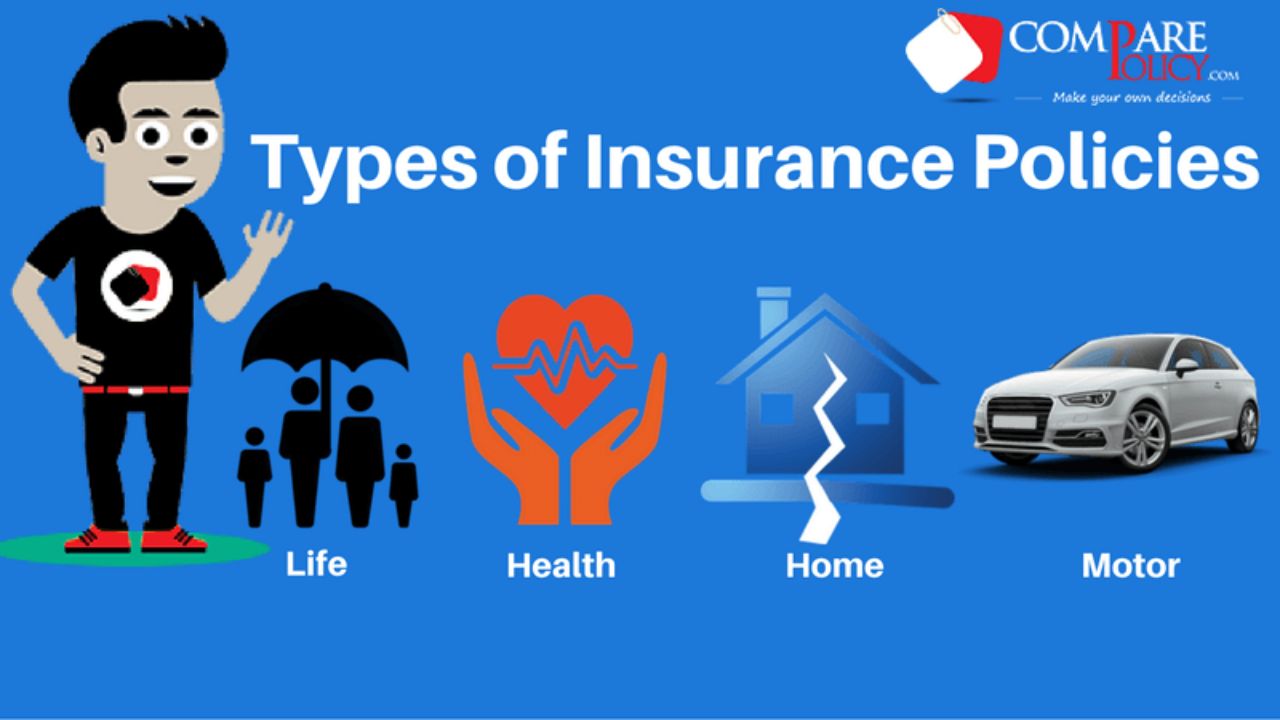Plex TV has revolutionized how we consume digital media, offering a centralized platform to access your entire media library. However, without proper organization, even the best platform can become a chaotic mess. By implementing a few straightforward strategies, you can maintain an orderly library, making it easier to find and enjoy your content. This guide provides comprehensive best practices for organizing your media library on Plex TV.
The Basics of Plex TV
What is Plex TV?
Plex TV is a powerful media server solution that allows you to stream your personal collection of movies, TV shows, music, and photos to any device. It organizes your media into a beautiful interface, adds rich metadata, and provides access from anywhere.
Benefits of Using Plex TV
Plex TV not only organizes your media but also enhances it with metadata, enabling you to browse and discover content easily. The platform supports multiple users, offers remote access, and integrates with various devices, making it a versatile tool for managing your media library.
Setting Up Your Media Library on Plex TV
Installing Plex Media Server
The first step in organizing your media library on Plex TV is installing the Plex Media Server on your preferred device. This server will host your media files and allow you to stream them to your devices.
Adding Media to Your Library
Once the server is installed, you need to add your media files to Plex. This process involves specifying the folders where your media is stored and letting Plex scan and organize these files.
Organizing Media Files
Creating Folders for Different Media Types
Organize your media files into separate folders based on their type (movies, TV shows, music, photos). This helps Plex categorize and manage them more effectively.
Naming Conventions for Media Files
Using consistent naming conventions for your media files is crucial. For example, name movie files as “MovieTitle (Year).ext” and TV show files as “ShowName – s01e01 – EpisodeTitle.ext”. This ensures Plex can correctly identify and retrieve metadata for your media.
Best Practices for Managing Your Media Library
Consistent File Naming
Consistent file naming helps Plex accurately identify your media and pull the correct metadata. Always use a standard naming format to avoid confusion and ensure your library remains organized.
Using Subfolders for TV Shows and Seasons
For TV shows, create subfolders for each show and further subfolders for each season. This hierarchical structure helps Plex manage your episodes better and keeps your library tidy.
Regularly Updating Your Library
Regular updates ensure your media library reflects any changes or new additions. Set Plex to scan your media folders periodically to keep your library up-to-date.
Optimizing Metadata and Artwork
Using Metadata Agents
Plex uses metadata agents to fetch information about your media. Ensure you have the appropriate agents enabled for movies, TV shows, music, and photos to enrich your library with detailed metadata.
Customizing Metadata and Artwork
Sometimes, Plex might not fetch the correct metadata or artwork. In such cases, you can manually edit metadata and upload custom artwork to ensure your library looks the way you want.
Organizing Photos with Plex TV
Creating Albums and Tags
Organize your photos into albums and use tags to categorize them further. This makes it easier to find and enjoy your photos on Plex TV.
Using Metadata for Photos
Add metadata to your photos, such as dates, locations, and descriptions, to enhance your browsing experience and keep your photo library organized.
Managing Music with Plex TV
Organizing Music Files
Arrange your music files into folders by artist and album. Use consistent naming conventions to ensure Plex accurately identifies your music.
Adding and Managing Playlists
Create playlists to group your favorite tracks together. Plex allows you to manage and play these playlists on any device.
Using Metadata for Music
Ensure your music files have accurate metadata, including artist names, album titles, genres, and cover art. This helps Plex display your music library beautifully and allows for easy navigation.
Enhancing Your Media Library Experience
Using Plex Pass Features
Consider subscribing to Plex Pass for additional features like mobile sync, offline access, parental controls, and more. These features enhance your Plex TV experience and provide more flexibility in managing your media library.
Setting Up Remote Access
Enable remote access to stream your media library from anywhere. This is especially useful for accessing your media while traveling or sharing your library with family and friends.
Optimizing Streaming Quality
Adjust the streaming quality settings in Plex to match your internet speed and device capabilities. This ensures smooth playback and a better viewing experience.
Troubleshooting Common Issues
Resolving Metadata Issues
If Plex doesn’t fetch the correct metadata for some media files, try renaming the files, refreshing the metadata, or manually editing the information.
Dealing with Playback Problems
Playback issues can arise from various factors, such as network problems or incompatible file formats. Check your network connection, update your Plex Media Server, and ensure your files are in supported formats.
Maintaining Server Performance
Keep your Plex Media Server running smoothly by regularly updating it, cleaning up old files, and ensuring your hardware meets Plex’s requirements.
Advanced Tips for Power Users
Using Plex Plugins
Enhance your Plex TV experience by using plugins that add new features, such as additional metadata sources, streaming services, and more.
Automating Media Management
Use tools like Radarr, Sonarr, and Lidarr to automate downloading and organizing your media. These tools integrate with Plex and help keep your library up-to-date with minimal effort.
Setting Up Multiple Libraries
Create multiple libraries within Plex to manage different types of media separately. For example, have separate libraries for movies, TV shows, music, and home videos.
Also Read: Does Coloring Your Hair Help in Getting Rid of Lice
Security and Privacy Considerations
Securing Your Plex Server
Implement security measures such as enabling SSL, using strong passwords, and setting up two-factor authentication to protect your Plex Media Server from unauthorized access.
Managing User Access
Plex allows you to create multiple user accounts and manage their access to your media library. Use this feature to control what content each user can see and stream.
Protecting Your Privacy
Be mindful of the privacy settings in Plex, especially when enabling remote access or sharing your library. Ensure you understand and configure the privacy options to suit your needs.
Conclusion
Organizing your media library on Plex TV can transform your streaming experience, making it easier to find, enjoy, and share your content. By following these best practices, you can maintain an orderly and efficient library, ensuring Plex TV delivers the best possible performance. From consistent file naming to leveraging metadata and optimizing your server settings, every step contributes to a seamless and enjoyable media experience.
Also read: Effortless Waves How to Curl Your Hair with a Curling Iron
FAQs
How can I organize my movies on Plex TV?
Organize your movies by creating a dedicated folder for them and using a consistent naming convention, such as “MovieTitle (Year).ext”. This helps Plex accurately identify and fetch metadata for your movies.
What is the best way to name TV show files for Plex TV?
Name your TV show files using the format “ShowName – s01e01 – EpisodeTitle.ext”. This format helps Plex recognize the show, season, and episode number, ensuring correct metadata retrieval.
How do I add custom artwork to my media on Plex TV?
You can add custom artwork by editing the metadata of a media item in Plex and uploading your own image. This is useful if Plex doesn’t fetch the correct artwork or if you prefer a different image.
Can I use Plex TV to organize my music library?
Yes, Plex TV can organize your music library. Arrange your music files into folders by artist and album, use consistent naming conventions, and ensure your files have accurate metadata for the best experience.
How do I enable remote access on Plex TV?
Enable remote access by going to the Plex Media Server settings, selecting “Remote Access”, and following the instructions to set it up. This allows you to stream your media library from anywhere.
What are Plex Pass features, and are they worth it?
Plex Pass offers premium features like mobile sync, offline access, parental controls, and more. These features enhance your Plex TV experience and provide additional flexibility and functionality.